Introduction
Git commands are an essential lesson that every developer needs to master at some point. To use the full potential of Git, the popular version control system, you need to know how to use Git commands.
In this tutorial, you will find all the commonly used Git commands as well as a downloadable cheat sheet.
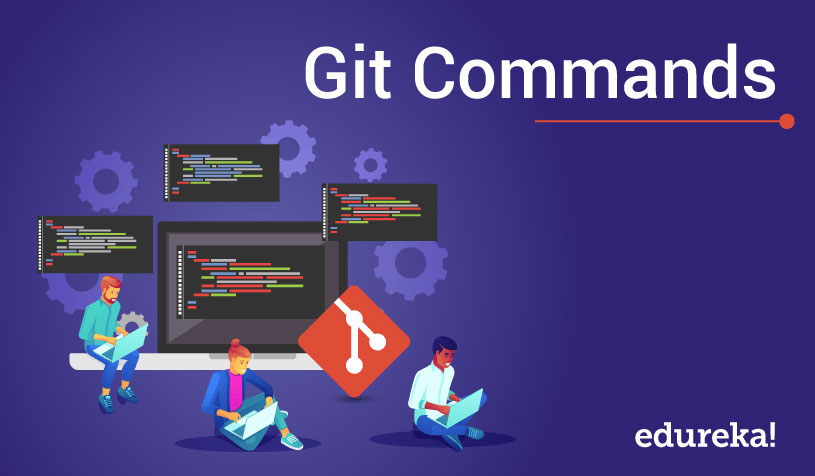
A List of Git Commands
Git Setup
Create a new Git repository from an existing directory:
git init [directory]
Clone a repository (local or remote via HTTP/SSH):
git clone [repo / URL]
Clone a repository into a specified folder on your local machine:
git clone [repo / URL] [folder]
Git Configuration
Attach an author name to all commits that will appear in the version history:
git config --global user.name "[your_name]"
Attach an email address to all commits by the current user:
git config --global user.email "[email_address]"
Apply Git’s automatic command line coloring which helps you keep track and revise repository changes:
git config --global color.ui auto
Create a shortcut (alias) for a Git command:
git config --global alias.[alias_name] [git_command]
Note: Git requires you to type out the entire command to perform actions. Setting shortcuts for commonly used commands can speed up and simplify development. For example, you can use the alias
stfor the status command by typing the command:git config --global alias.st status
Set a default text editor:
git config --system core.editor [text_editor]
Open Git’s global configuration file:
git config --global --edit
Managing Files
Show the state of the current directory (list staged, unstaged, and untracked files):
git status
List the commit history of the current branch:
git log
List all commits from all branches:
git log --all
Compare two branches by showing which commits from the first branch are missing from the second branch:
git log [branch1]..[branch2]
Examine the difference between the working directory and the index:
git diff
Explore the difference between the last commit and the index:
get diff --cached
See the difference between the last commit and the working directory:
get diff HEAD
Display the content and metadata of an object (blob, tree, tag or commit):
git show [object]
Git Branches
List all branches in the repository:
git branch
List all remote branches:
git branch -aa
Create a new branch under a specified name:
git branch [branch]
Switch to a branch under a specified name (if it doesn’t exist, a new one will be created):
git checkout [branch]
Note: For a more detailed tutorial on working with Git branches, you can refer to our articles.Git Documentation
Delete a local branch
git branch -d [branch]
Rename a branch you are currently working in:
git branch -m [new_branch_name]
Merge the specified branch with the current branch:
git merge [branch]
Making Changes
Stage changes for the next commit:
git add [file/directory]
Stage everything in the directory for an initial commit:
git add .
Commit staged snapshots in the version history with a descriptive message included in the command:
git commit -m "[descriptive_message]"
Undoing Changes
Undo changes in a file or directory and create a new commit with the git revert command:
git revert [file/directory]
Unstage a file without overwriting changes:
git reset [file]
Undo any changes introduced after the specified commit:
git reset [commit]
Show untracked files which will be removed when you run **git clean** (do a dry run):
git clean -n
Remove untracked files:
git clean -f
Rewriting History
Replace the last commit with a combination of the staged changes and the last commit combined:
git commit --amend
Rebase the current branch with the specified base (it can be a branch name, tag, reference to a HEAD, or a commit ID):
git rebase [base]
List changes made to the HEAD of the local repository:
git reflog
Remote Repositories
Show remote repository
git remote show [remote_repo]
Example:
git remote show origin
Remove connection to a remote repository
git remote rm [remote_repo]
Example:
git remote rm origin
Create a new connection to a remote repository (give it a name to serve as a shortcut to the URL):
git remote add [remote_repo] [URL]
Example:
git remote add origin [URL]
Fetch a branch from a remote repository:
git fetch [remote_repo] [branch]
Fetch a repository and merge it with the local copy:
git pull [remote_repo]
Push a branch to a remote repository with all its commits and objects:
git push [remote_repo] [branch]
終わり!